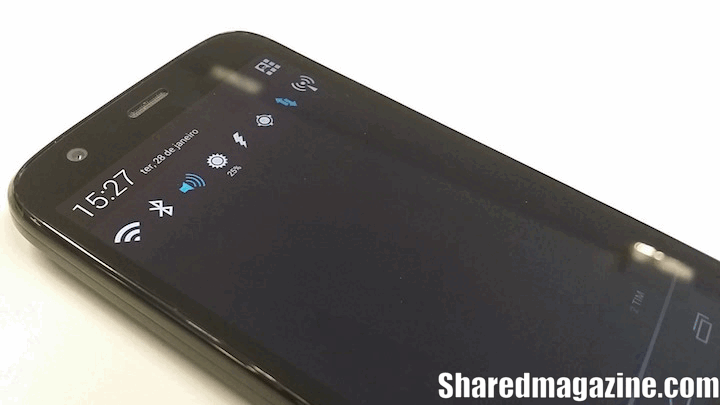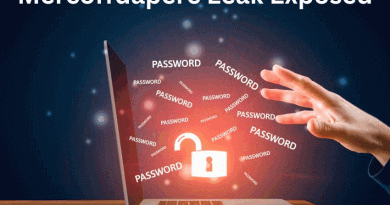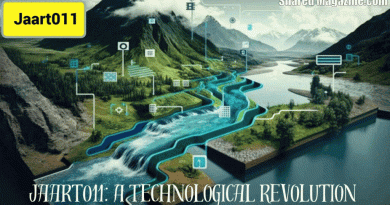Android Notification Bar Does Not Go Down How To solve it? [RESOLVED 2023]
Introduction
Android notification bar Doesn’t go down on your phone? We show you how to solve this problem in 2023, check it out now!
The Google Android system, revolutionized the market a few years ago, fighting Apple, which dominated the smartphone market. This made this technology popular and easier to live with. However, some errors still end up happening, since this system has to take into account several models of devices, unlike Apple’s ios, which only works on a single device. One of these errors is that the Android notification bar does not go down and we are going to help you solve, the following:
Android Notification Bar Won’t Go Down 2023 – Here’s What To Do
Many Motorola and Samsung users suffer from this problem, which can occur with devices from both brands. What happens is that the notifications bar stops going down and it is not possible to configure wifi, networks, airplane mode, and other tasks from the notifications bar. The problem occurs for no apparent reason, so it’s hard to say what can’t be done on the device. The good news is that Samsung and Motorola are already aware of the issue and say they are working on the issue. Hopefully, we’ll see a software update to fix the issue. In the meantime, there are a few possible solutions:
Solution 1 – cleaning
One of the reasons for this could be full memory. Try deleting videos received from WhatsApp, very large photos that you no longer want, and things like that. delete, restart your phone, and try.The Android notification bar, an integral component of the user interface, serves as a dynamic gateway to instant information and device controls on Android devices.
Positioned at the top of the screen, this versatile bar provides users with at-a-glance notifications from various apps, messages, and system updates, allowing for swift management of incoming information.
Solution 2 – Guest mode
1 step – go to settings and choose the USERS option.
2nd step – select the guest account and wait a while until he configures the account,
3rd step – when the cell phone configures, you test the lock screen and it will work usually.
And finally, in step 4 – still in the guest account, go to settings, select your account back, and when the cell phone returns to your account, the cell phone will be normal again…
Solution 3 – hard reset
This mode makes you delete everything and the phone goes back to the factory, but you need to save all your files somewhere before, like google drive, dropbox or google backup.
To do this without fear and with personalized assistance, just call Motorola/Samsung and the technician will tell you step by step and also clarify your doubts about the device and settings.
Motorola Safe Mode
Safe mode disables third-party applications which helps us to detect if there is a compatibility problem between any downloaded applications and the factory ones.
To do this, tap the power button and when the shutdown message appears, tap and hold until another message appears saying that the device will restart in safe mode.
After you have done the procedure and the device restarts, try to lower the bar. If it goes down, there may be an application causing the irregularity. If it does not go down, we recommend that you try to do a factory reset but remember that when doing the reset all data will be lost.
video solution
Beyond its role in relaying notifications, the Android notification bar doubles as a convenient control panel, providing quick access to essential device settings. With a single swipe, users can adjust settings like Wi-Fi.
Bluetooth, screen brightness, and more, streamlining the user experience by offering immediate access to frequently used functionalities. Its interactive nature allows users to not just view notifications but take actions like dismissing, responding, or diving deeper into specific alerts, ensuring efficiency and ease of navigation within the Android ecosystem.
Unveiling the Android Notification Bar: Your Gateway to Instant Information
The Android notification bar stands as an indispensable element of the user experience, serving as an information hub and control center on Android devices. Positioned prominently at the top of the screen, this dynamic bar offers a real-time glimpse into a user’s digital world.
Displaying a plethora of notifications from various apps, messages, and system updates. Its intuitive design allows users to effortlessly manage incoming information by swiping down, revealing a comprehensive list of notifications with actionable options, ensuring users stay informed without disruption.
Conclusion
Good people, I hope the tip was useful and that you manage to solve this problem of the Android notification bar It does not go down, in an easy way. We have already talked here about the best-selling smartphone, I hope you like the article.
Also, read about the Challenges of Digital Transformation